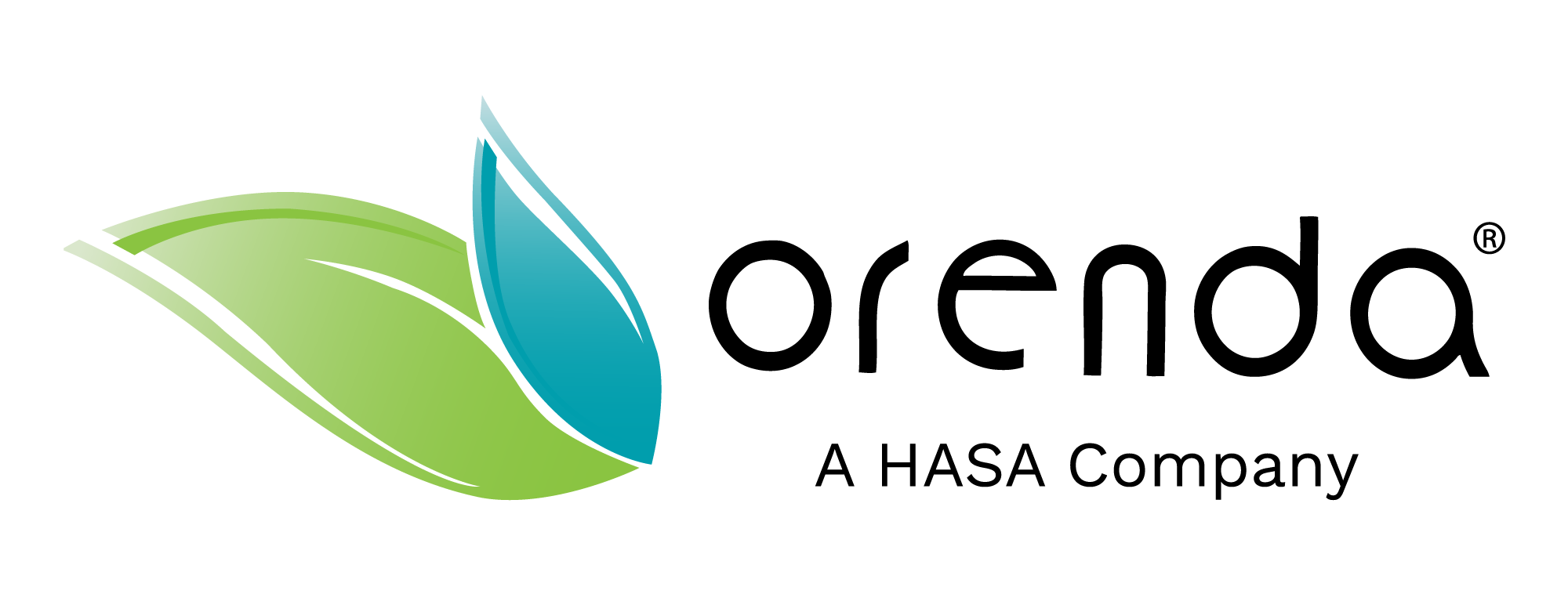How to Use the Orenda App
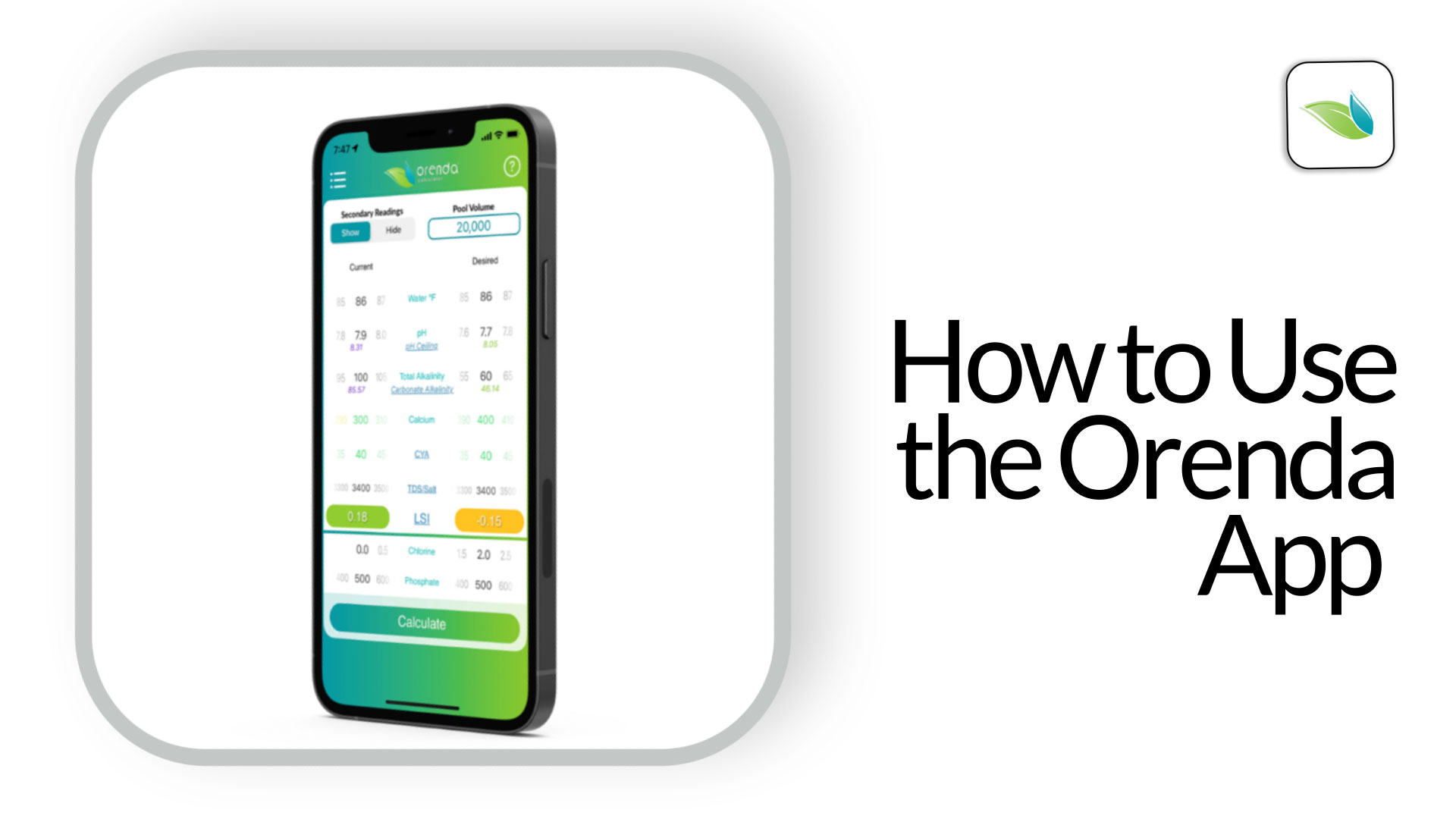
The Orenda App and Orenda Calculator® are some of the most widely-used tools in the pool industry. Here's an overview on how to use them.
Orenda App Features
Our app is available on both iOS and Android platforms for mobile phones and tablets. The Orenda App features...
- Dosing/LSI Calculator
- How to use the Orenda Calculator®
- Things to know
- LSI color code
- Secondary Readings
- Pool Volume Estimator
- Blog
- Procedures
- Videos
- Orenda Academy®
- Orenda Podcast (Rule Your Pool)
- Training and More
- Request Orenda Training
- Orenda Procedures & Resources
- Orenda Products
- Includes SDS sheets and product details
- App Settings
- Language (English, Spanish, French)
- Units of Measurement (US Imperial, Metric)
Dosing and LSI Calculator

How to use the Orenda Calculator®
Here's a brief overview of how to use the Orenda Calculator®, but if you want more details, learn more here. And you can also use our web-based calculator here.
- Input pool volume in the top right bubble.
- Adjust the dials by touching a number and dragging your finger left or right until the desired number is rolled onto the screen and locks in place.
- Input the current levels of water chemistry parameters on the left side of the calculator. Be as honest and accurate as you can with water testing.
- Input the desired levels of water chemistry on the right side. The goal should be to balance your LSI into either the yellow or green LSI, depending on what you're trying to accomplish. Never let the LSI become red.
- Tap Calculate (the button at the bottom), and you will be led to the dosing results page.
- Follow the dosing instructions for whatever corrections you made. Use the toggles at the top to select your chlorine type and acid type of choice.
Things to know
-
- The Orenda Calculator® is just a computer. It does not know what your intentions are, it only knows the difference between the left side and right side. For example: if you are adjusting both alkalinity and pH, it will give you two acid doses. We have added a hyperlink on "Decrease pH" that tells you to only use the alkalinity dose, because it will also reduce pH.
- We have added "Future Alkalinity (ppm)" on the dosing results page if you are only reducing pH with no change in alkalinity. This will tell you what your new alkalinity will be after making the prescribed acid addition to the pool, assuming you know your pool volume accurately.
- If you use Orenda Products, the doses are at the bottom of the dosing results page.
- To record or share results, tap the share icon at the top right of the dosing results page to email or text them.
LSI Color Code
Be mindful of the LSI value at the bottom. We strongly recommend maintaining LSI balance year-round. 0.00 is perfect, but is not necessarily where you should be aiming. We have color coded the calculator to encourage slightly above-zero chemistry, so the LSI number is green. In fact, the action step for our First Pillar of Proactive Pool Care is to maintain a green-colored LSI on the Orenda App. The colors of the LSI are as follows:
- +0.31 and above (purple) - Over +0.31 tends to be scale-forming chemistry. This is an over-saturation of calcium carbonate. While carbonate scale does not necessarily harm pools or equipment, it needs to be cleaned up and ideally prevented so that it does not block up equipment (like salt chlorine generators and pool heaters).
- 0.00 to +0.30 (green) - This is the sweet spot of LSI balance. Strive to be balanced in the low-green area, which provides a bit more cushion and protection from permanent damage caused by aggressive water. Maintaining 0.00 LSI would be great, but pH will naturally rise during the week. So the best strategy may be to aim for the yellow and contain pH, knowing it will naturally rise due to the loss of CO2, and bring you back into the green LSI range.
- -0.30 to -0.01 (yellow) - Yellow is safe, though it's not ideal. An exception to this is when using Cal Hypo chlorine, or when you are trying to clean up carbonate scale. If you need some room to dissolve visible calcium into solution, you want to be in the yellow to help speed up the process. As mentioned in the previous paragraph, we often recommend aiming for the yellow weekly, but doing so by reducing the pH below 7.8 just low enough to put you in the yellow. This is because the pH will naturally rise and bring you back into the green, where your water wants to be.
- -0.31 and below (red) - Red is bad. It is under-saturated, aggressive water. This corrosive water will etch pool surfaces and dissolve calcium wherever found. This water fades vinyl liners, causes calcium crystals, destroys equipment, and is responsible for many plaster problems. Avoid red LSI water at all times. Unlike the opposite problem (carbonate scale), the damage it creates is permanent.
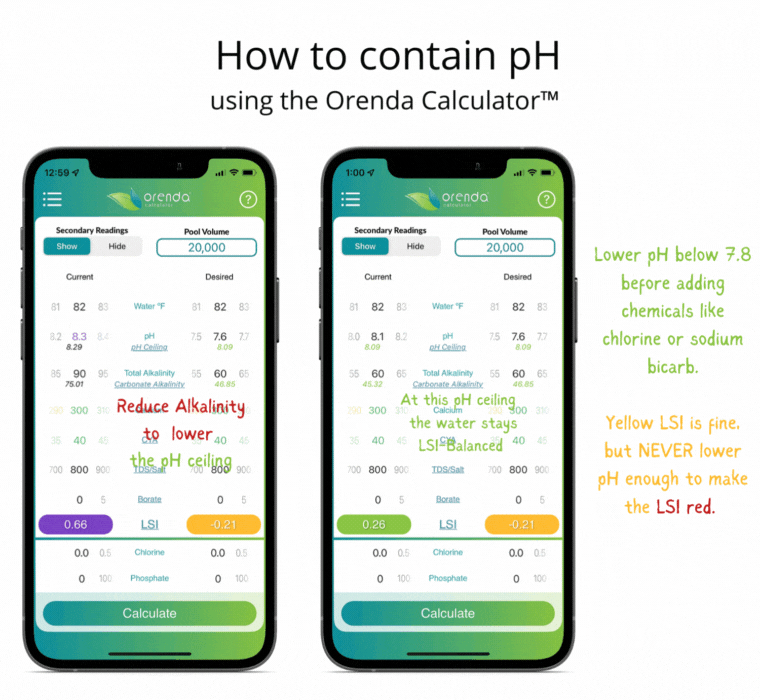
Secondary Readings
In Orenda 3.0, we have added a toggle for Secondary Readings at the top left. Enabling secondary readings will show two new things that update in real-time as you adjust the dials. The two secondary readings are:
As you adjust factors like Total Alkalinity (TA), CYA and a few others, you will notice these numbers change a bit. You cannot touch these numbers and change them directly...the calculator is just showing you what these values become as you change your water chemistry. Use them to your advantage! Read this to learn more.
Pool Volume Estimator
The pool volume estimator is an experiment in math and patience. We designed it to follow the Certified Pool Operator (CPO) Handbook's formula for estimating pool volume. It is perfectly in line with those formulas, but no pool is perfect. How do we know how much slope the deep end has? How curved is curved? Is it really a perfectly rounded cove? Pools nowadays are unique water shapes, so this tool is really only for estimation purposes.
Essentially, the formula is as follows:
Pool volume in cubic feet x 7.48 = gallons
--or--
Pool volume in cubic meters x 1000 = liters
- Select the general shape of the pool (circle, oblong, rectangle)
- Either type in the dimension by tapping the number and replacing it, or by sliding the dial until the number is reached.
- For large pools, you will need to type in the value, because the ranges on the slide dials are made for typical residential pools. The estimator will still work for larger pools, but you must manually enter the dimensions if they exceed the dial's range.
- The bottom will show a real-time estimated volume of the pool.
Blog
This is a portal to our blog, so you read and share any of our blog articles directly from the app.
Procedures
This is a portal to our procedures, so you can read and share any of them directly from the app.
Videos
This is a portal to our video catalog, so you can watch and share any of them directly from the app.

Orenda Academy®
This allows you to enroll in (and take) our free online Orenda Academy™ courses.
Orenda Podcast
This is a direct link to the Rule Your Pool Podcast, on whatever platform your phone's default podcast listening app is.
Training & More
The Training tab on the menu leads to two choices:
Orenda Products
Orenda Products are featured in the app in case you need more information about them. Each product has its own tile that can be tapped on to open a product page. The product page has a link to the SDS sheet, as well as a link to this website's full product page, containing how-to videos and more information.
App Settings
When you first open the app, you will be sent to this settings page. You must select your language of choice and units of measurement (US Imperial or Metric). We currently offer the app in English, Spanish and French. We are open to adding more languages, so if you would like your language represented, let us know.
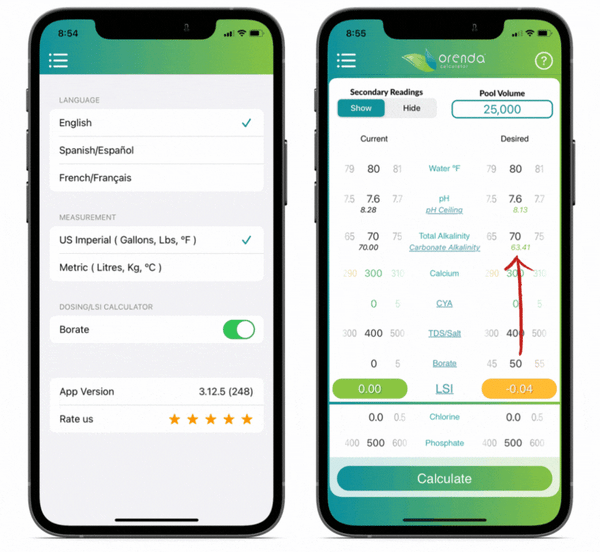
You can also select Borates if you want to include them in your LSI calculator. While Orenda does not recommend the use of borates in swimming pools, they do impact LSI and need to be accounted for if you choose to use them. Learn more here.